I have created 3 lisps files compatible on AutoCad / Autoplant or supported autodesk software's which has autocad as base software. These lisps files shall helps you in giving commands, which ultimately help you in switching Layers in a drawing/3D model.
These commands are just a shortcuts in doing things like Switching Layers ON, OFF, LOCK and UNLOCK. These all things, users must be doing using LA commands and then searching for layers n all. This if totaled, is a time consuming process. Hence, i have tried to minimize these tasks through very simple commands.
Command I: ll (in caps LL) LAYER LOCK
This command after running, shall ask for the layer name, and has the capability to filter the string in all existing layers and acting on all those layers, having that string. For example, if you have layers names like, 64025_ins, 64025_comp, 64025_welds, 64025, 64025_bolts. Hence, upon running, and entering "64025" (without quotes) act on all layers which have "64025" in their names.
Action it'll take: After entering layer no., all layers with that string shall be turned OFF and LOCKED.
Scenarios where to be used: At times, when we are finished doing a part and needs to locked down and hidden, so that nothing gets modified in it until done intentionally, "ll" command to be used. For example, in autoplant, when we have finalized routing and ISO for any particular line no., we can safely keep it locked to prevent it from accidental modifications.
Command II: lu (in caps LU) - LAYER UNLOCK
This command also asks for layer number in same manner as i explained in Layer Lock command.
Action it'll take: After entering layer no., all layers except the entered string and layer "0", shall be turned off, so that you'll be left with the only layer you need to work in. This command shall also UNLOCK the required layer automatically if it is previously locked.
Scenarios where to be used: Although, many might not find this command much useful while using 2D editing, this command is highly useful when used in 3D modelling.
Command III: lou (in caps LOU) - LAYER ON UNLOCK
This command again asks for layer no., filter out the string and acts on it as stated above.
Action it'll take: After entering layer no., this command shall switch ON all layers with that string and also UNLOCK it. This makes it different with LU command, as LU command switch off all layers with exceptions and LOU not. And not to forget, LOU command also switch ON "0" layer too.
Scenarios where to be used: Many a time, while doing 3D modelling in autoplant, if we are working on a particular line no., and then in same model, we want to switch ON another line no. too, then rather than going the conventional way, just enter the line no in the command, and it'll be visible to you immediately with UNLOCKED state.
Let me know if Customization's is required
Some of you might not be pleased by the way these commands work, then i can help you with that. Let me know if you want to get these commands modified in a work nature you require, and i'll happily do it for free. Also, new commands can be made too, if it suits my current knowledge set.
Where to keep these lisps file:
Although you can keep these files anywhere, still i would recommend you keeping these directly in any folder in C drive, so next time, even if you uninstalled or re-installed autocad/autoplant, these files shall remain unaffected.
Add these lsp files to Start-up of AutoCad (Important)
Upon implementing, you'll get habitual in using these commands. Hence, to load these commands automatically whenever you open a file/model, do following steps:
- Open your required file
- Run command "appload" (without quotes)
- Go to the path where you have kept the lsp files, select all 3 in one go and click "Load"
- Now, click "Add to startup", a box will open, add all 3 files path there.
- Save and continue doing whatever you need to do.
Download these files here:
Hope you guys like the commands and share it with everyone. Awaiting feedback if any.
Tagged as :
AutoCad


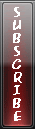
0 comments :
Post a Comment